CampusGroups Guest Accounts
Some Bowdoin events that are open to the public require registration in CampusGroups.
Members of the public will need to create a CampusGroups "guest account" in order to register for these events. This page will give you step-by-step instructions for creating a guest account.
1. Visit the Bowdoin CampusGroups sign-up page.
2. Under the "First Time User" heading, click the blue button that says "Sign up."
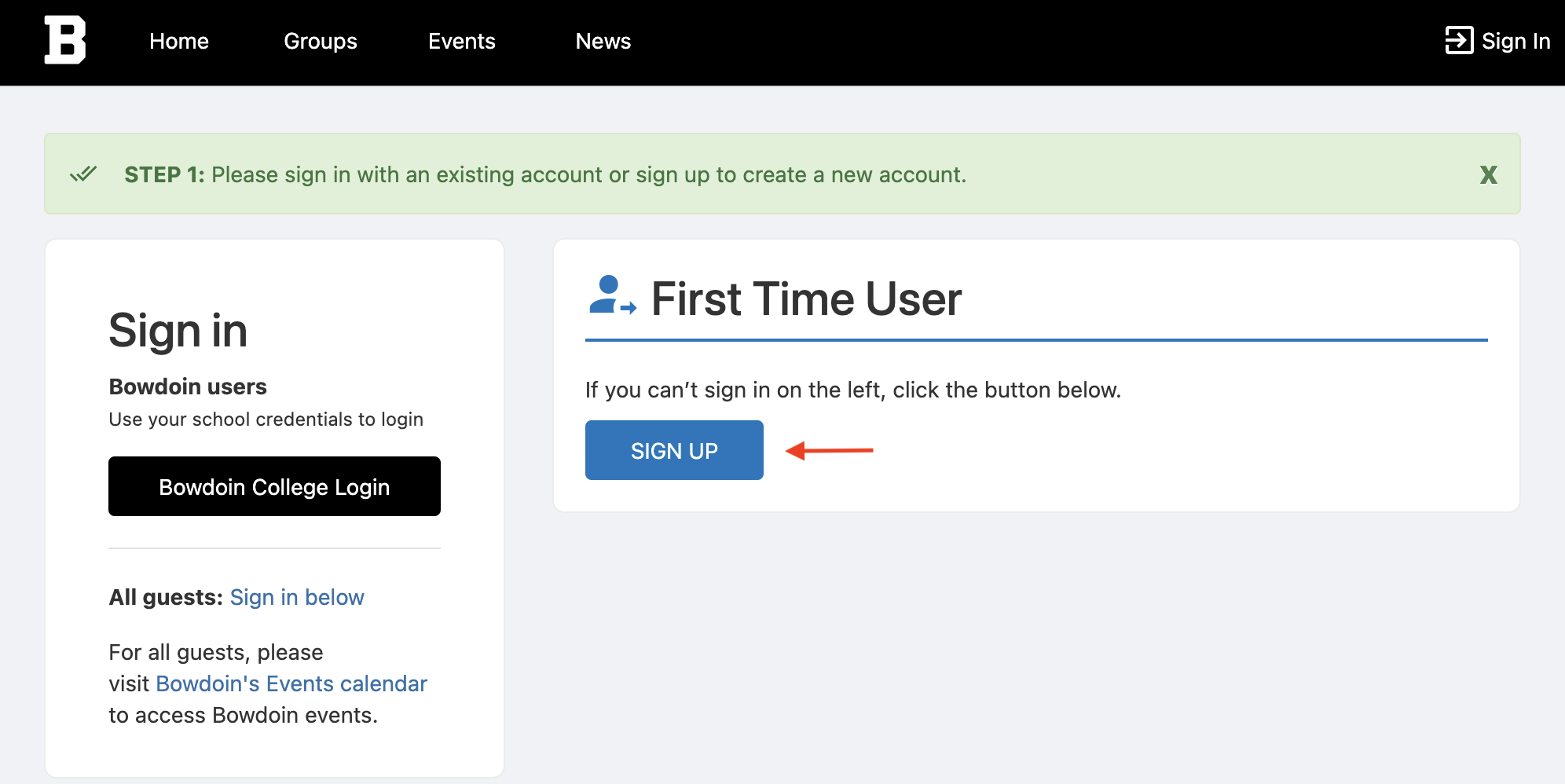
3. Fill in the fields marked with an asterisk (first name, last name, and email). The account type will be chosen as "Guest" by default. You will need to verify your email account, so be sure to use a real email address you can access. Check the "I'm not a robot" checkbox. Click "Next."
4. You will be directed to a screen that says a 6-digit code has been sent to your email address. Check your email account for the email containing the code; enter the code and click "Submit."
5. Your account has been created! Now you need to set a password. To do that, click on the hamburger menu icon (three stacked horizontal lines in the top-left corner); select "Edit Password." Type in a password for this CampusGroups account. Select "Save."
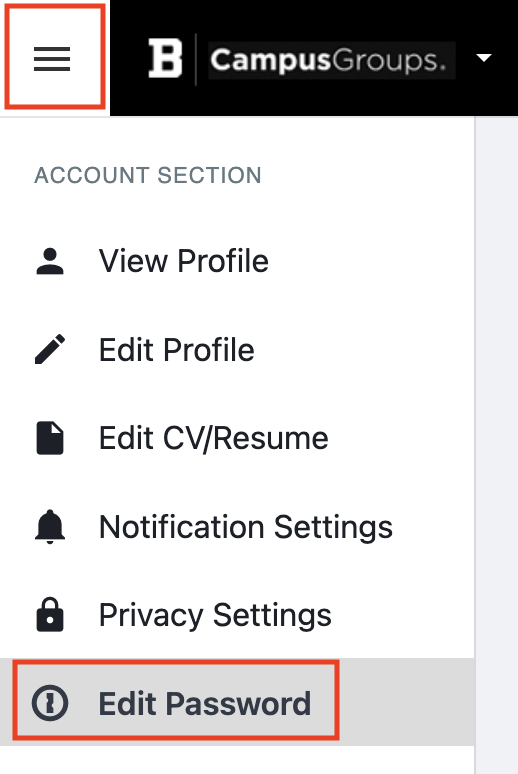
6. Now that you have created a CampusGroups account, you can register for events in CampusGroups!
If you know the name of the event you'd like to attend, you can use the search bar on the CampusGroups Events page to locate it. If registration is available, there will be a "registration" section on that event detail page; click the "Register" button to complete your registration.
For future log-ins: Be sure to use the guest log-in option that says "All guests: Sign in below" (not the "Bowdoin College Login" button, which is for Bowdoin students, faculty, and staff).
If you misplace or forget your password at any time, you can use the "Forgot Password?" link.